|
|
|||||
The workspace describes the user interface that you see when you load the program. The figure below shows the basic parts of DASC File Replica Admin v1.0.
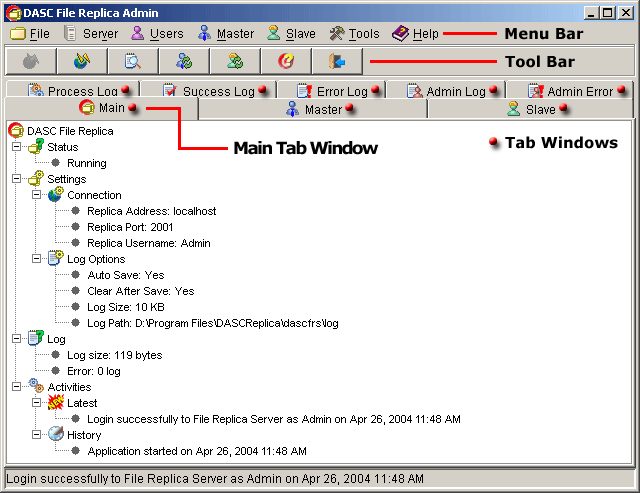
DASC File Replica Admin v1.0 Workspace
- Menu Bar - contains the basic Windows commands.
- File Menu Option
- Server Menu Option
- Users Menu Option
- Master Menu Option
- Slave Menu Option
- Tools Menu Option
- Help Menu Option
- Tool Bar - tool bar provides one-click access to
commands and application tools.
- Start Server
- Stop Server
- View Log Files
- Refresh Master
- Refresh Slave
- Help About
- Exit DASC File Replica Server
- Tab Windows - tab windows display all logs,
statuses, settings, errors encountered, activities, and history.
| » | |||||