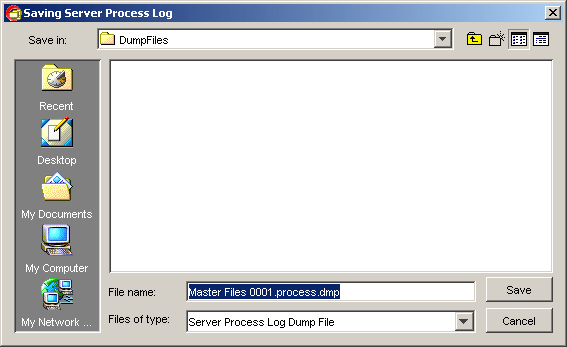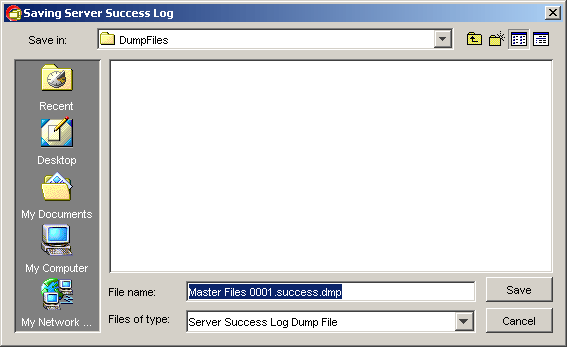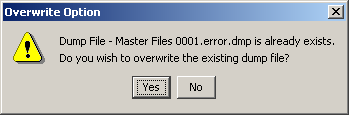|
|
|||||
To dump server log files, go to "Tools" > "Server Log" > "Dump" from the menu bar. See figure below.
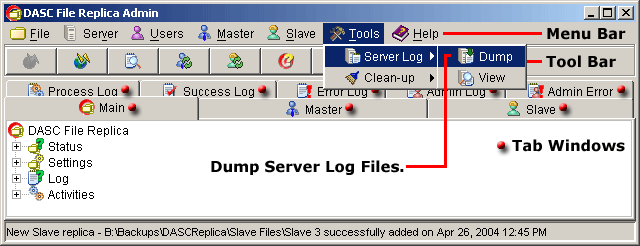
Dump Server Log Files
This will bring out the "Dump Server Log" window. See figure below.
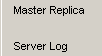 |
||
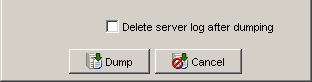 |
||
Dump Server Log Window
***Try to click the dropdowns to view available options.
- Select the desired "Master Replica" where the Server Logs you wish to
dump from the dropdown list. See figure above.
- Next, select the desired "Server Logs" from the dropdown list as
shown in the above figure.
- If you want to clear the server logs (Error Log, Process Log or Success
Log on the Tab Window), check the "Delete server log after dumping".
- Once sure about your selections, click the "Dump" button to dump the selected server logs or click the "Cancel" button to abort the operation and close the Dump Server Log Window.
After you have clicked the "Dump" button, this will bring out the "Saving Server Log" window. See sample figure below.
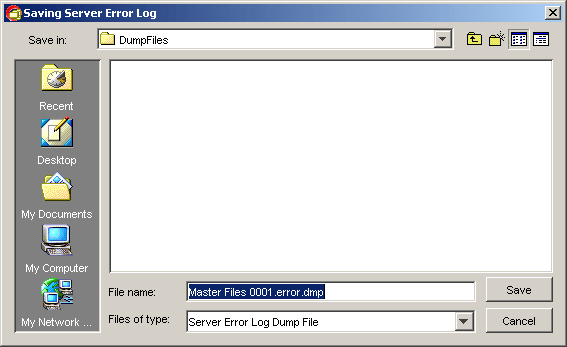
Saving Server Error Log Window
- Select where you want to keep or store the dumped server logs.
But, initially after installing the DASC File Replica Application,
this will create a folder named "dump" under the "client"
folder. This folder is located where you first installed the application
(Example: C:\dascfrs). You can store the server log files to be dumped here or store
anywhere you want it.
- You may type the desired Filename for the server log dump file but you
may not do this anymore because this automatically generates the filename
for you. The filename format will depend on the server log selected, like
for example:
-
*.error.dmp - for Server Error Log
*.process.dmp - for Server Process Log
*.success.dmp - for Server Success Log
- Click the "Save" button to save the dumped server log file. Or, click the "Cancel" button to abort the operation and close the Saving Server Log window and return to the Dump Server Log window.
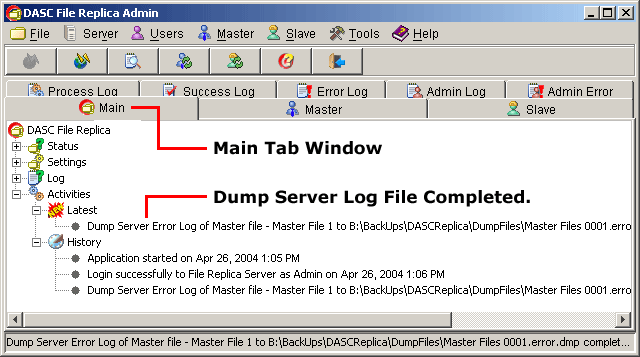
Dump Server Log File Completed
| » | |||||