|
|
|||||
To add a Slave Replica, go to "Slave" > "Add" from the Menu Bar. See figure below.
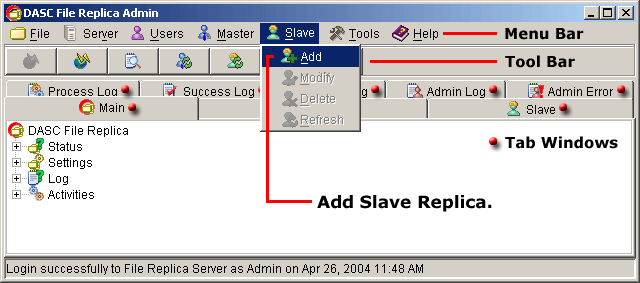
Add Slave Replica
 |
||
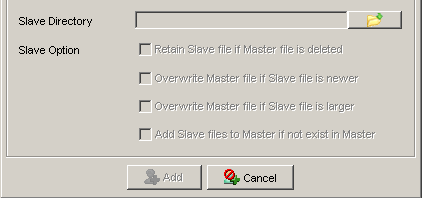 |
||
Add Master Replica Form
***Try to click the dropdown arrow to view the sample Master Replicas available.
- On the "Slave Replica Name" field, enter the desired Slave name.
See figure above.
- Select from the dropdown list the desired "Master Replica" for the
Slave to be added. See figure above.
- Click the "Browse" button to select the desired directory as slave.
See figure below.
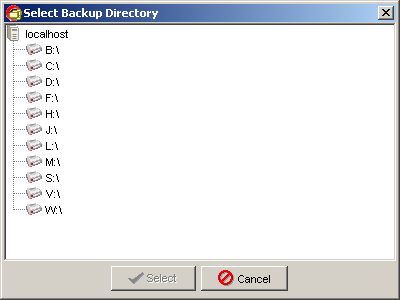
Select Backup Directory
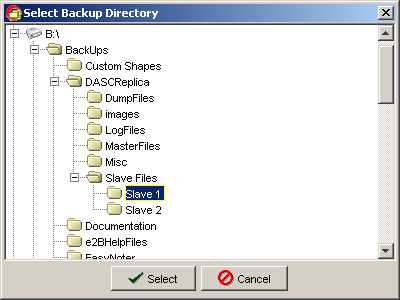
Slave Backup Directory Selected
 NOTE:
<<< Click to view note.
NOTE:
<<< Click to view note.
- Once the Backup Directory is selected, you can now set the
"Slave Option". Check the desired option(s).
See sample figure below.



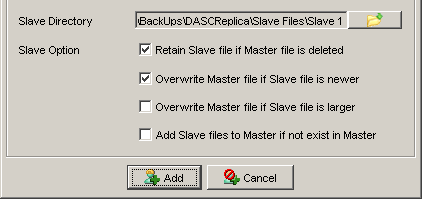
Add Master Replica Form
***Try to click the dropdown arrow to view the sample Master Replicas available.
- Once satisfied with your entries, click the "Add" button to save the Slave Replica. Clicking the "Cancel" button will abort the operation and closes the "Add Slave Replica" form.
You can verify that the Slave Replica has been added at the "Main Tab Window" under "Latest Activities". See sample figure below.
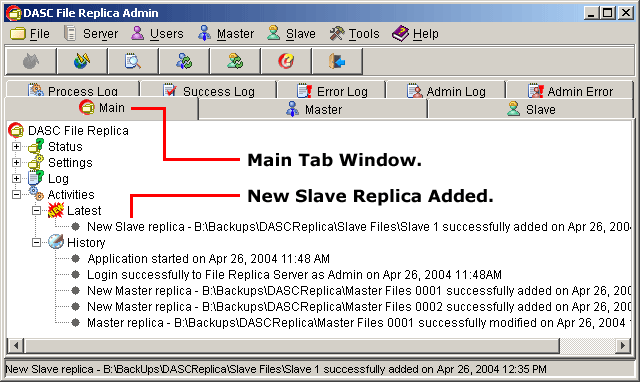
New Slave Replica Successfully Added
| » | |||||