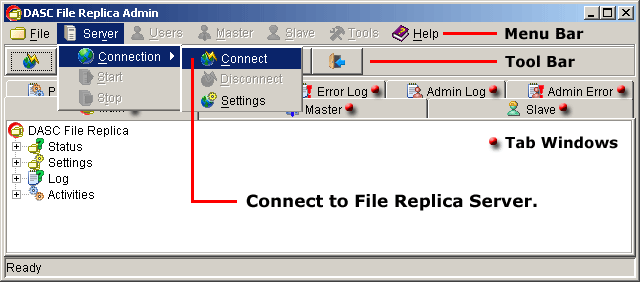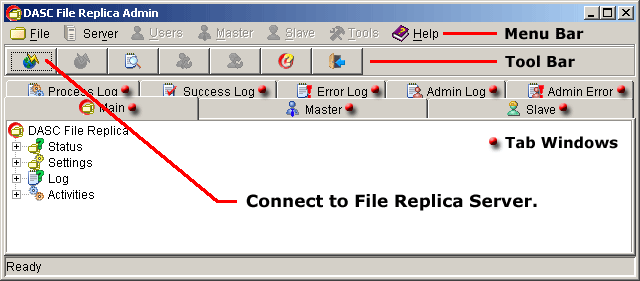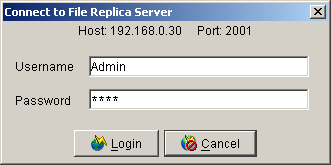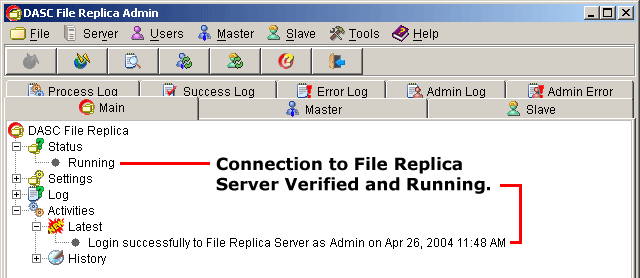Server Connection - Connect
Initially when you run the File Replica Server application (FileReplicaAdmin.exe),
it will prompt you to login your username and password. If the login is successful,
you're now connected to the File Replica Server. But if not, you can still run the
application but not connected yet . To connect to the File Replica Server,
there are two (2) ways to connect to File Replica server:
- Go to "Server" > "Connection" > "Connect" from the
Menu Bar. See figure below.
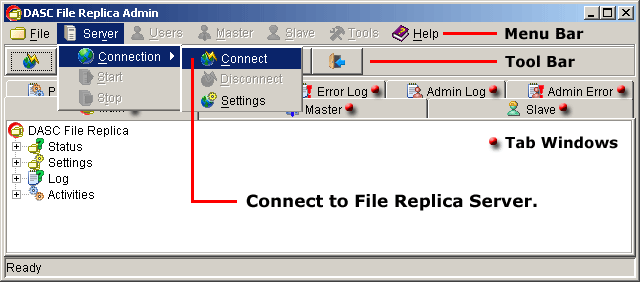 Connect to File Replica Server
Connect to File Replica Server
- Click the "Connect to Replica Server" button from the Tool Bar.
See figure below.
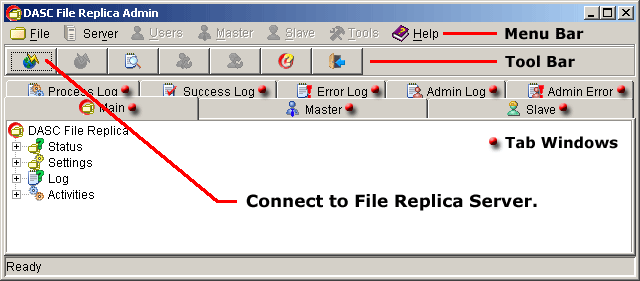 Connect to File Replica Server
Connect to File Replica Server
Once you have done one (1) of the above steps, this will prompt you to login
your username and password. Enter your username on the "Username" text field.
This is not case-sensitive, so you can type in lowercase or uppercase format or even
combination of both lowercase and uppercase format, as long as the username entered is
correct. Next, enter your password on the "Password" text field.
This, on the other hand, is case-sensitive. Make sure to enter the correct password to
avoid error. See figure below.
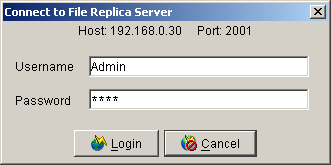 Username and Password Login Box
Username and Password Login Box
 NOTE:
<<< Click to view note.
NOTE:
<<< Click to view note.
- On a new installation, there are 2 users defined by default.
For administration, the username is "Admin" with password "dasc".
For guest, the username is "Guest" with password "demo".
- Use the Administration login and create your own username and password.
Once you're sure about your entries, click "Login" button to connect to the
File Replica Server. Clicking the "Cancel" button will abort the operation
and stay not connected.
You can verify that you're already connected at the "Main Tab Window".
Expand "Status" and you should see "Running". You can also verify
under "Latest Activities". See sample figure below.
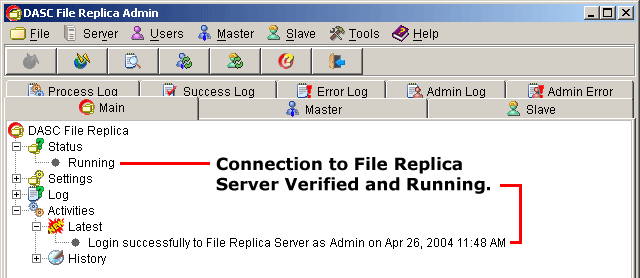 Connected to File Replica Server
Connected to File Replica Server
|