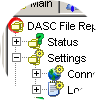|
|
|||||
The "Main Tab Window" shows the DASC File Replica's status, settings, logs, and activities.
By default, when you run the DASC File Replica application, this Main window will be the first to be displayed. See sample figure below.
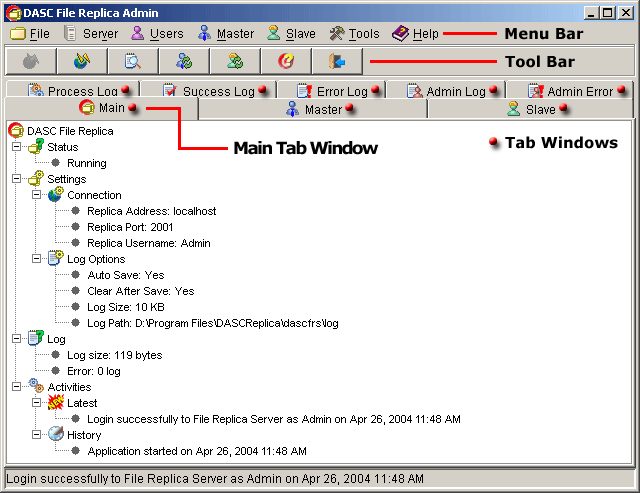
Main Tab Window
-
STATUS
- This shows the current state of the DASC File Replica.
- Connection - this shows the Replica's Address, Port used, and
the Login Name used.
See Server Connection - Settings.
- Log Options - this shows the Log Options Settings: Auto Save,
Clear After Save, Log Size and the Log Path.
See File Replica Log Options.
- Auto Save - this shows the auto save settings, which in this case, it was set to "Yes", meaning, it automatically saves the log file when it reaches the "Log File Size Limit".
- Clear After Save - this shows the clear after save settings, which in this case, it was set to "Yes", meaning, this automatically erases the Admin Log after every save.
- Log Size - this shows the log file size limit which when reached, it automatically saves the Log File.
- Log Path - this shows the path or directory where the all the log files are stored.
- Log Size - this shows the current size of the log file in bytes. This will return to zero (0) after every save provided the "Clear After Save" is set to "Yes".
- Error Log - this shows the number of errors that occurred during the replication process. These errors can be viewed on the "Error Log Tab Window".
- Latest - this shows the latest activity that File Replica application has performed.
- History - this shows all the activities that happened during the usage of File Replica application. The activities can also be viewed on the "Admin Log Tab Window".
SETTINGS
LOG
ACTIVITIES
| » | |||||