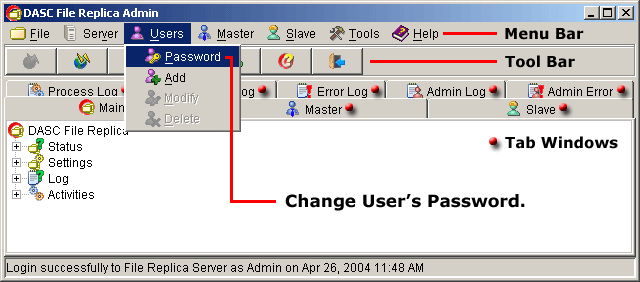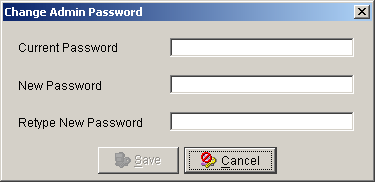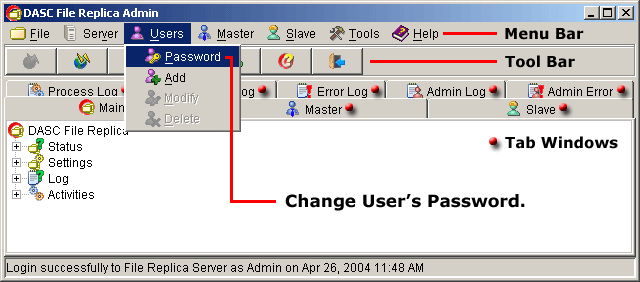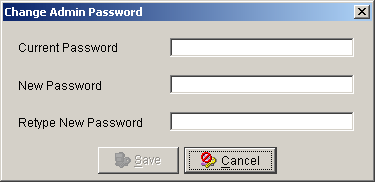Users Password
To change your password, go to "Users" > "Password" from the
Menu Bar. See figure below.
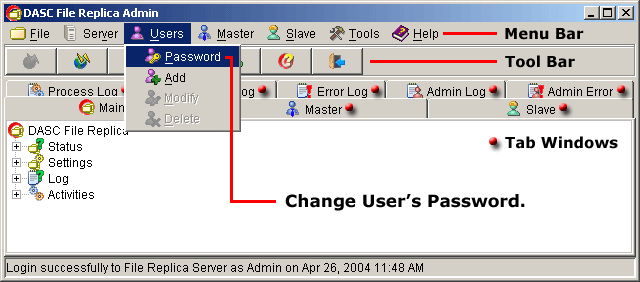 Users Password
Users Password
 NOTE:
<<< Click to view note.
NOTE:
<<< Click to view note.
The "Add", Modify" and "Delete" functions are
only available when there are other users created and also if you
have a privilege to use these functions.
This will bring out the "Change Password" box. Enter your current password
on the "Current Password" text field. Next, enter your new password on the
"New Password" text field and then retype your new password on the
"Retype Password" text field. See figure below.
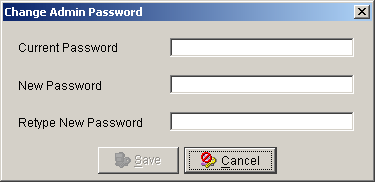 Change User's Password
Change User's Password
 NOTE:
<<< Click to view note.
NOTE:
<<< Click to view note.
The "New Password" and "Retype Password" must be identical
in order to activate or enable the "Save" button.
Failure to do so will be impossible to save your new password.
Once sure about your entries, click the "Save" button to update your
new password. Clicking the "Cancel" button will abort the operation and
retain your current login password.
|