|
|
|||||
There are two (2) ways to view a log file:
- "Select File > Log" means "Select Log from the File menu found on the
menu bar". See Figure below.
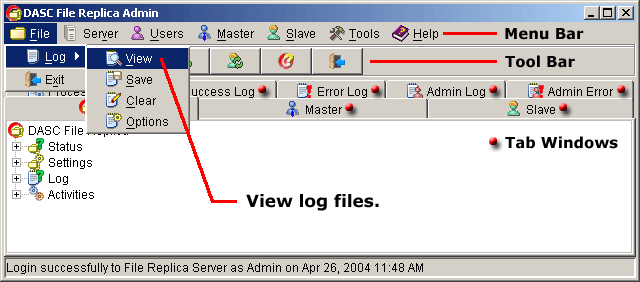
View File Replica Admin Log 1
- "Click the View File Replica Admin Log button from the "Tool Bar" as shown
below.
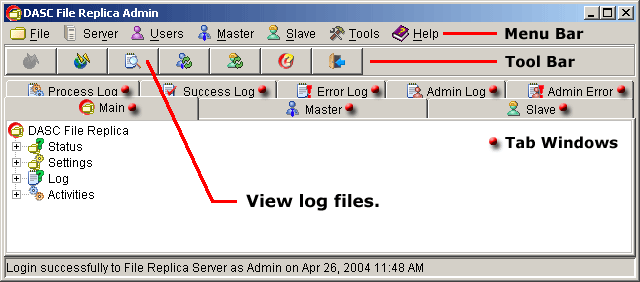
View File Replica Admin Log 2
After doing either one (1) of the above ways in viewing the file replica admin log, this will bring out the Select DASC File Replica Admin Log window. Locate where log files are stored and then click to select the desired log file to view and then click the Open button. You can also just double-click on the file to view so you don't have to click the Open button. See figure below.
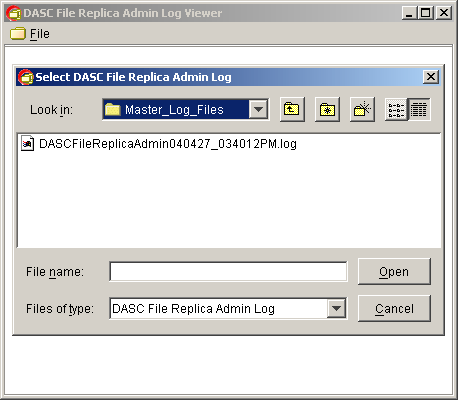
Select DASC File Replica Admin Log
The selected log file will be shown on the DASC File Replica Admin Log Viewer. Use the scroll bars to navigate through the log viewer or you can maximize the viewer by clicking the
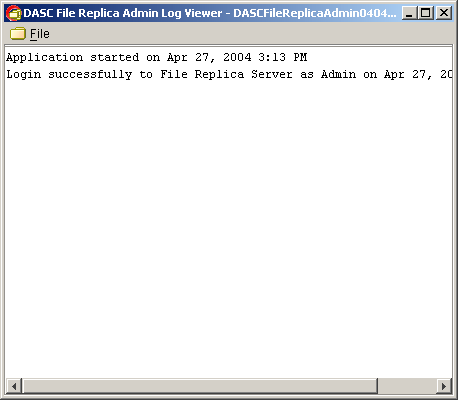
DASC File Replica Admin Log Viewer
If you want to view another log file, click on File > Open and just follow what you did in selecting file log to view (See above figure). To close the log viewer, click File > Exit or click on the
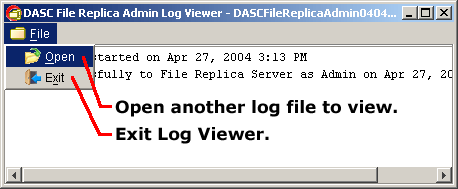
Open / Exit Log Viewer
| » | |||||