- The concept of the Left Menu Panel is the same as the Windows Explorer.
In some instances, another folder can be found inside a folder.
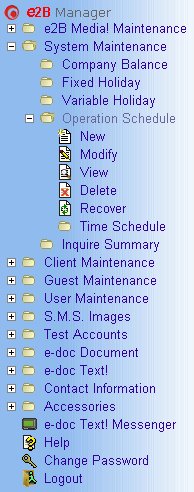 *** This is a sample of Left Panel Menu.
*** This is a sample of Left Panel Menu.
- Expandable folders in the Left Menu Panel are represented with an icon of
a folder with a plus sign on its left side.
To expand it, simply click on the plus sign, the folder icon, or the text beside the folder.
- The document icon represents that link takes you to a form.
This is where a user inputs information needed by the software.
To access it, expand all the folders until you find the link that you need.
Simply click on the document icon or the text link beside it.
Here's a rundown of icons;
 New New
 Modify Modify
 View View
 Delete Delete
 Recover Recover
|
 Move Move
 Convert Convert
 Validate Validate
 Cancel Cancel
 Revive Revive
|
 Hold Hold
 Release Release
 Post Post
 Inquire Inquire
 Simulate Simulate
|
 Forward Forward
 Help Help
 e-doc Text! Messenger e-doc Text! Messenger
 Change Password Change Password
 Logout Logout
|
- Expanded folders can be collapsed by clicking on them again.
|