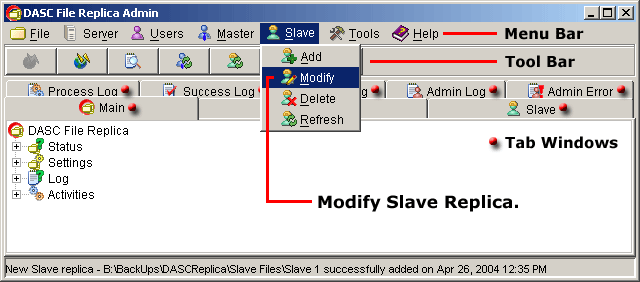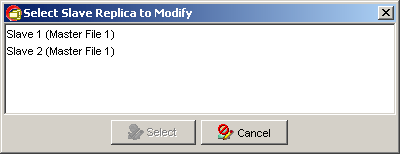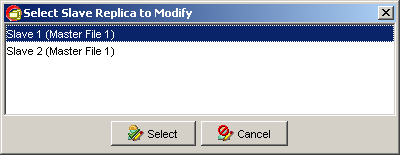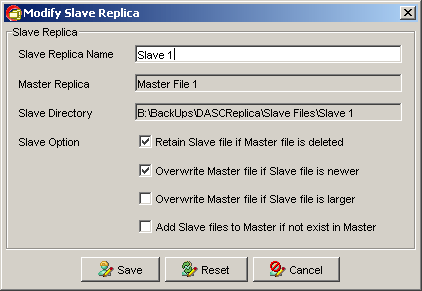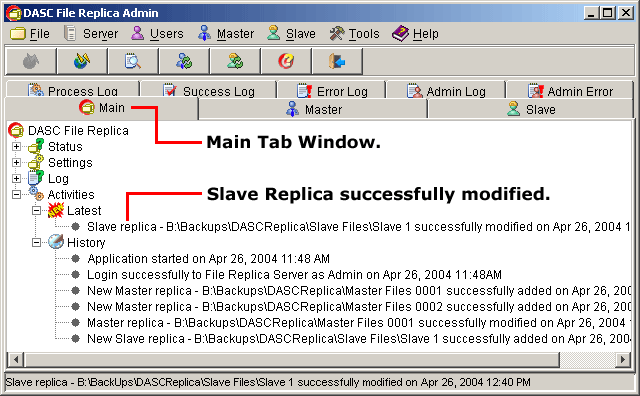Modify Slave Replica
To modify a slave replica, go to "Slave" > "Modify" from the Menu Bar.
See figure below.
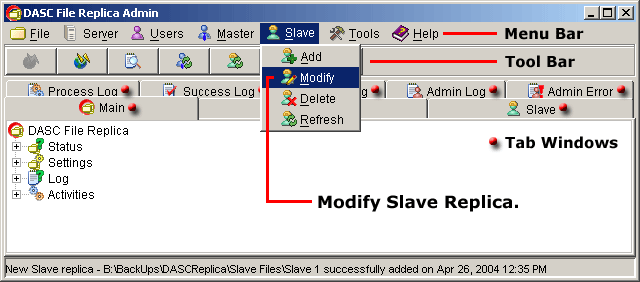 Modify Slave Replica
Modify Slave Replica
 NOTE:
<<< Click to view note.
NOTE:
<<< Click to view note.
The "Modify", "Delete" and "Refresh" functions are
only available when there are other slave replicas created and also if you
have a privilege to use these functions.
If there are more than one (1) slave replicas available, a list of slave replicas
will prompt you to select the desired slave to modify. But, if there is
only one (1) available, you will arrive immediately to the
"Modify Slave Replica" box. See figure below.
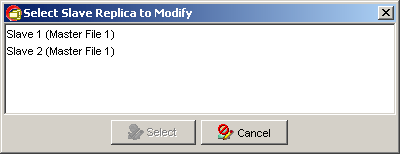 Select Slave Replica to Modify
Select Slave Replica to Modify
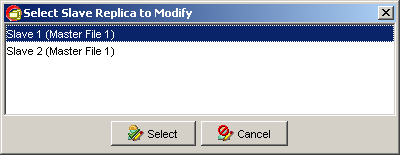 Slave Replica Selected
Slave Replica Selected
 NOTE:
<<< Click to view note.
NOTE:
<<< Click to view note.
To select the desired slave replica to modify, you can either click the
desired slave replica and then click the "Select" button or just
double-click the desired slave replica. The "Select" button will
only be activated when you select a slave replica. The "Cancel"
button when clicked upon will abort the operation and closes the
"Select Slave Replica to Modify" box. See sample figure above.
After selecting the desired slave replica to modify, this will bring out the
"Modify Slave Replica" box. You may now change the Slave Replica Name and the
Slave Options according to your preference. See sample figure of selected Slave to
modify below.
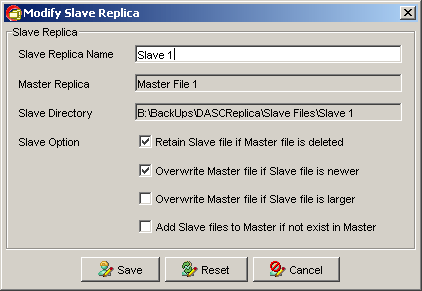 Modify Slave Replica Form
Modify Slave Replica Form
 NOTE:
<<< Click to view note.
NOTE:
<<< Click to view note.
Once sure with your new entries, click "Save" button to update the modified
slave replica. To bring back the last saved data entries, click the "Reset"
button. Clicking the "Cancel" button will abort the operation and retain the
last saved data entries of the slave replica and closes the
"Modify Slave Replica" form.
You can verify that the modified Slave Replica has been saved at the
"Main Tab Window" under "Latest Activities". See sample figure below.
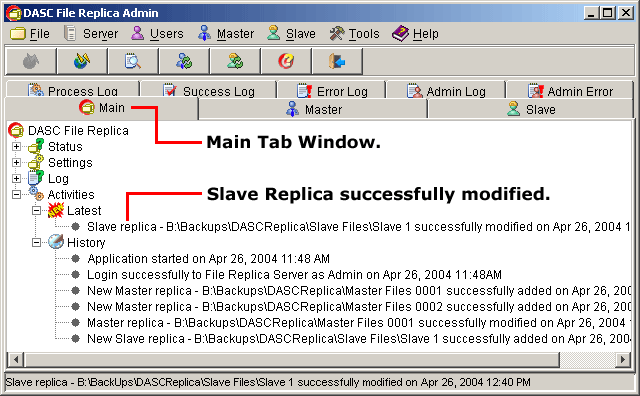 Slave Replica Successfully Modified
Slave Replica Successfully Modified
|