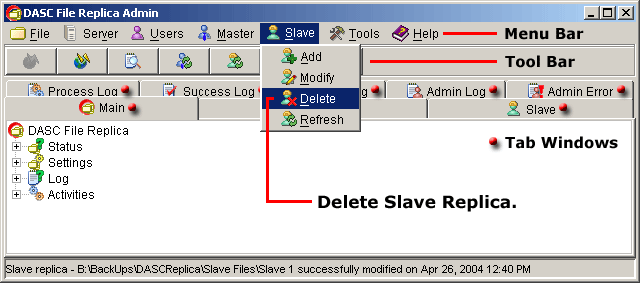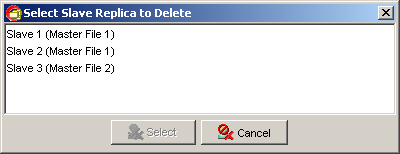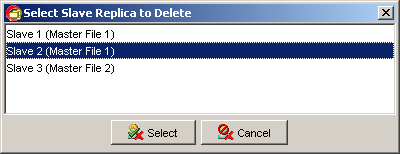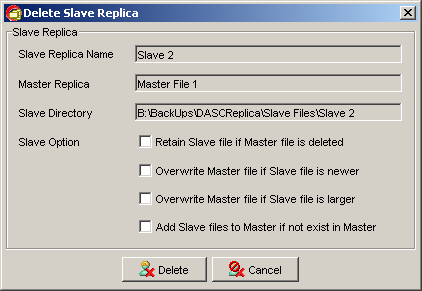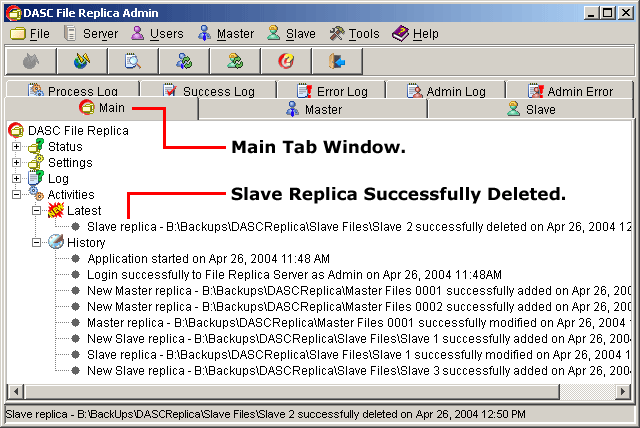Delete Slave Replica
To delete a slave replica, go to "Slave" > "Delete" from the
Menu Bar. See figure below.
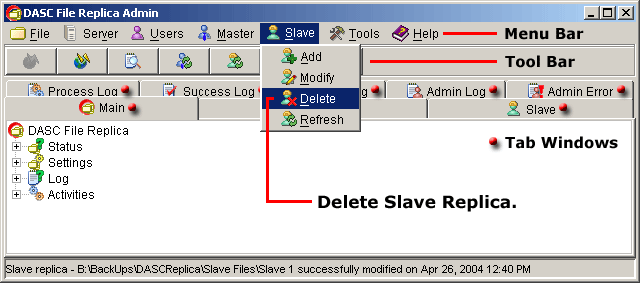 Delete Slave Replica
Delete Slave Replica
 NOTE:
<<< Click to view note.
NOTE:
<<< Click to view note.
The "Modify", "Delete" and "Refresh" functions are
only available when there are other slave replicas created and also if you
have a privilege to use these functions.
If there are more than one (1) slave replicas available, a list of slave replicas
will prompt you to select the desired slave to delete. But, if there is
only one (1) available, you will arrive immediately to the
"Delete Slave Replica" box. See figure below.
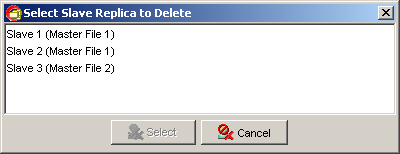 Select Slave Replica to Delete
Select Slave Replica to Delete
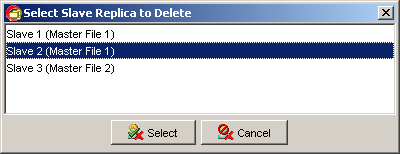 Slave Replica Selected for Deletion
Slave Replica Selected for Deletion
 NOTE:
<<< Click to view note.
NOTE:
<<< Click to view note.
To select the desired slave replica to delete, you can either click the
desired slave replica and then click the "Select" button or just
double-click the desired slave. The "Select" button will
only be activated when you select a slave replica. The "Cancel"
button when clicked upon will abort the operation and closes the
"Select Slave Replica to Delete" box. See figure above.
After selecting the desired slave replica to delete, this will bring out the
"Delete Slave Replica" box. If sure, click the "Delete" button to
remove the slave replica. Else, click "Cancel" button to abort the operation
and retain the slave replica. See sample figure of selected Slave to be deleted
below.
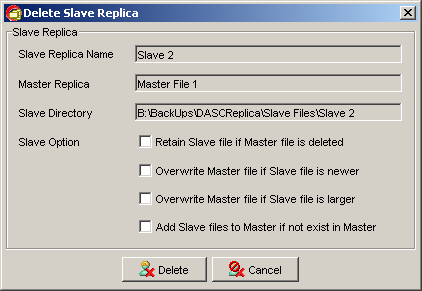 Selected Slave Replica ready for Deletion
Selected Slave Replica ready for Deletion
 NOTE:
<<< Click to view note.
NOTE:
<<< Click to view note.
Nothing can be edited here, only the two (2) buttons are to be used.
You can verify that the Slave Replica has been deleted at the "Main Tab Window"
under "Latest Activities". See sample figure below.
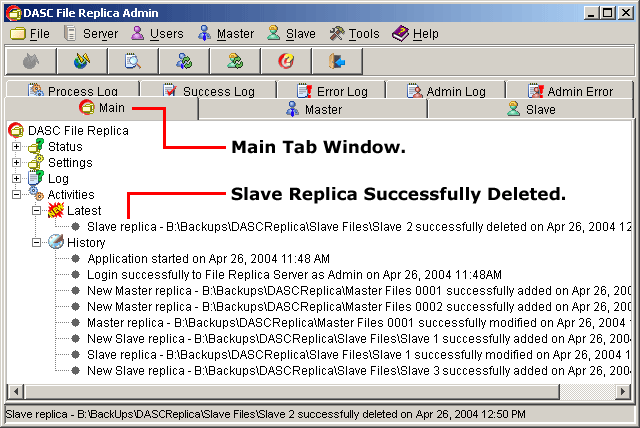 Slave Replica Successfully Deleted
Slave Replica Successfully Deleted
|