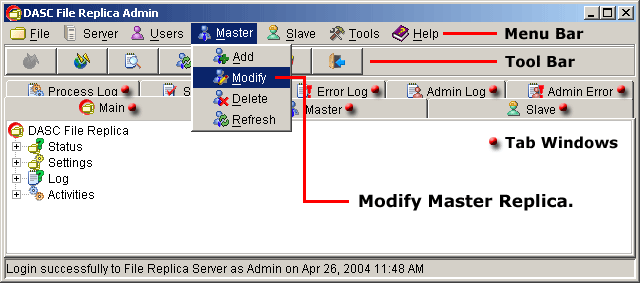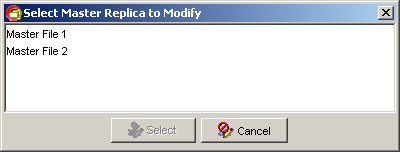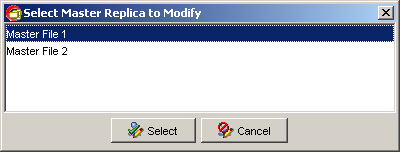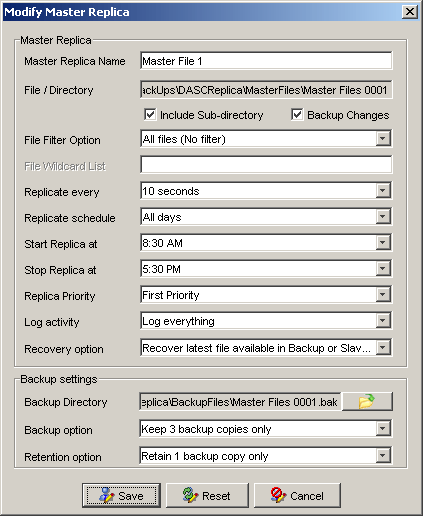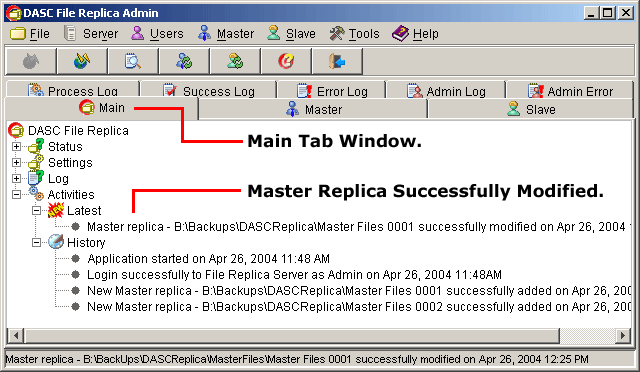Modify Master Replica
To modify a master replica, go to "Master" > "Modify" from the Menu Bar.
See figure below.
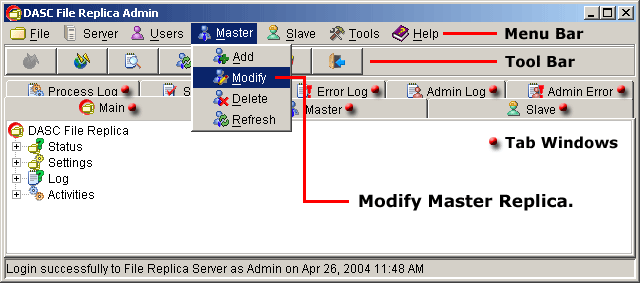 Modify Master Replica
Modify Master Replica
 NOTE:
<<< Click to view note.
NOTE:
<<< Click to view note.
The "Modify", "Delete" and "Refresh" functions are
only available when there are other master replicas created and also if you
have a privilege to use these functions.
If there are more than one (1) master replicas available, a list of master replicas
will prompt you to select the desired master replica to modify. But, if there is
only one (1) available, you will arrive immediately to the
"Modify Master Replica" box. See figure below.
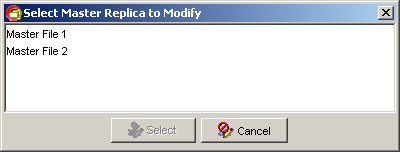 Select Master Replica to Modify
Select Master Replica to Modify
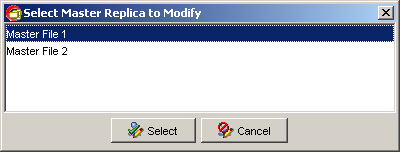 Master Replica Selected
Master Replica Selected
 NOTE:
<<< Click to view note.
NOTE:
<<< Click to view note.
To select the desired master replica to modify, you can either click the
desired master replica and then click the "Select" button or just
double-click the desired master replica. The "Select" button will
only be activated when you select a master replica. The "Cancel"
button when clicked upon will abort the operation and closes the
"Select Master Replica to Modify" box. See figure above.
After selecting the desired master replica to modify, this will bring out the
"Modify Master Replica" box. You may now change the desired entry fields.
See figure below.
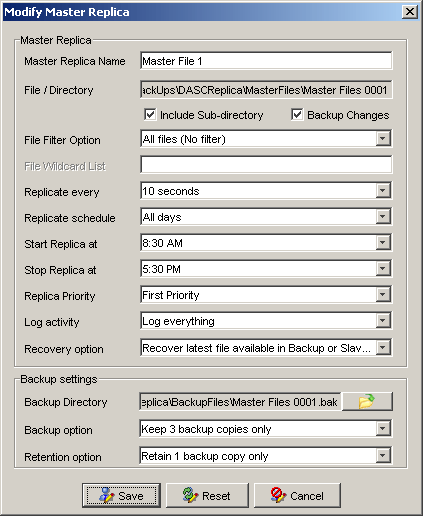 Modify Master Replica Form
Modify Master Replica Form
Once sure with your new entries, click "Save" button to save the modified
master replica. To bring back the last saved data entries, click the "Reset" button.
Clicking the "Cancel" button will abort the operation and retain the last saved data
entries of the master replica and closes the "Modify Master Replica" form.
You can verify that the modified Master Replica has been saved at the "Main Tab Window"
under "Latest Activities". See sample figure below.
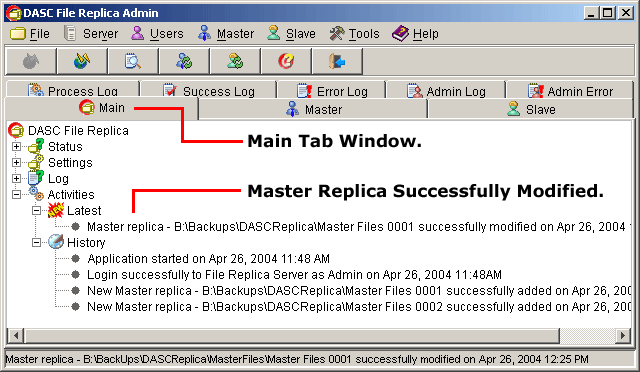 Master Replica Successfully Modified
Master Replica Successfully Modified
|