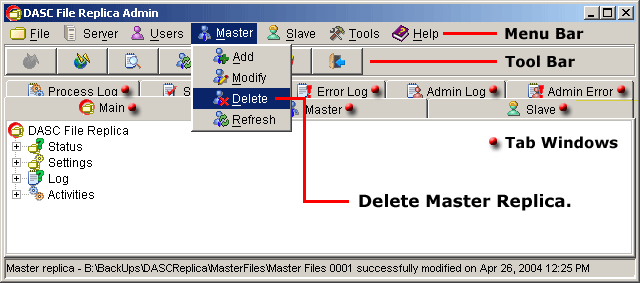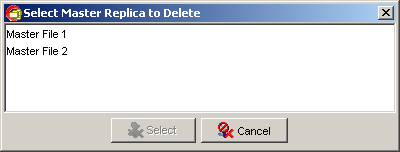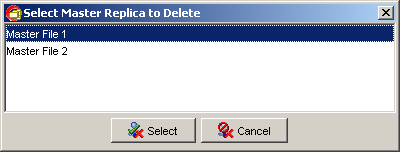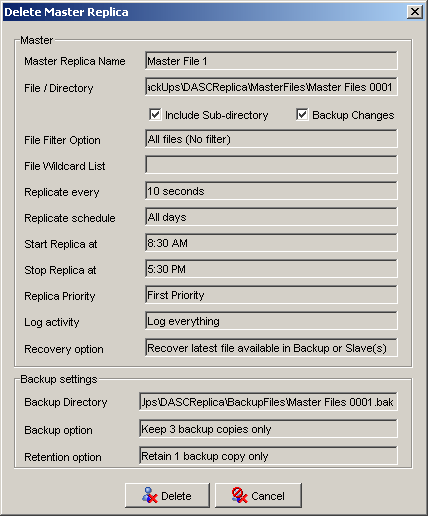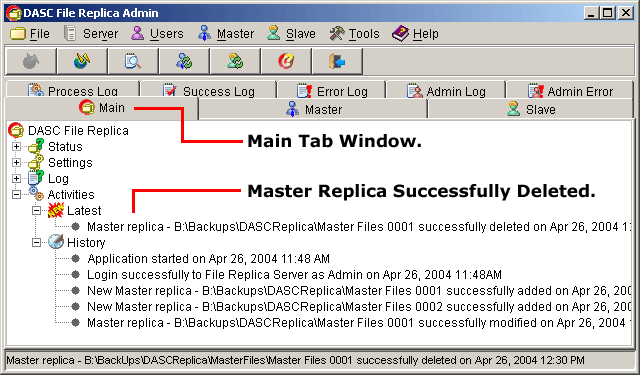Delete Master Replica
To delete a master replica, go to "Master" > "Delete" from the
Menu Bar. See figure below.
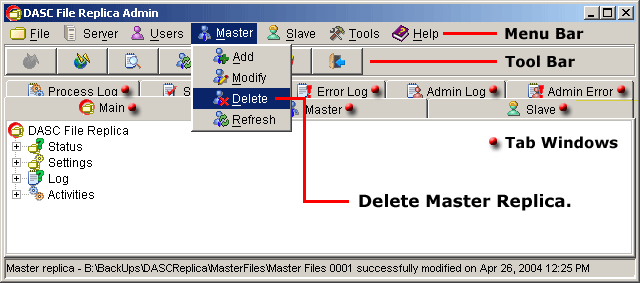 Delete Master Replica
Delete Master Replica
 NOTE:
<<< Click to view note.
NOTE:
<<< Click to view note.
The "Modify", "Delete" and "Refresh" functions are
only available when there are other master replicas created and also if you
have a privilege to use these functions.
If there are more than one (1) master replicas available, a list of master replicas
will prompt you to select the desired master replica to delete. But, if there is
only one (1) available, you will arrive immediately to the
"Delete Master Replica" box. See figure below.
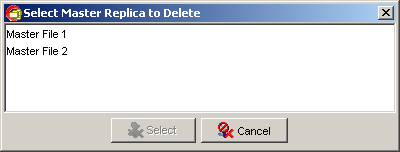 Select Master Replica to Delete
Select Master Replica to Delete
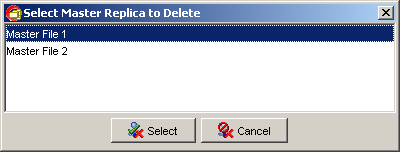 Master Replica Selected for Deletion
Master Replica Selected for Deletion
 NOTE:
<<< Click to view note.
NOTE:
<<< Click to view note.
To select the desired master replica to delete, you can either click the
desired master replica and then click the "Select" button or
double-click the desired master replica. The "Select" button will
only be activated when you select a master replica. The "Cancel"
button when clicked upon will abort the operation and closes the
"Select Master Replica to Delete" box. See figure above.
After selecting the desired master replica to delete, this will bring out the
"Delete Master Replica" box. If sure, click the "Delete" button to
remove the master replica. Else, click "Cancel" button to abort the operation
and retain the master replica. See figure below.
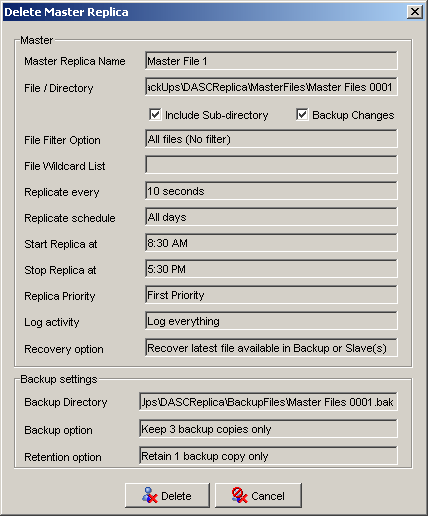 Selected Master Replica ready for Deletion
Selected Master Replica ready for Deletion
 NOTE:
<<< Click to view note.
NOTE:
<<< Click to view note.
Nothing can be edited here, only the two (2) buttons are to be used.
Deleting the Master Replica will automatically delete all Slave Replicas
under it.
You can verify that the Master Replica has been deleted at the "Main Tab Window"
under "Latest Activities". See sample figure below.
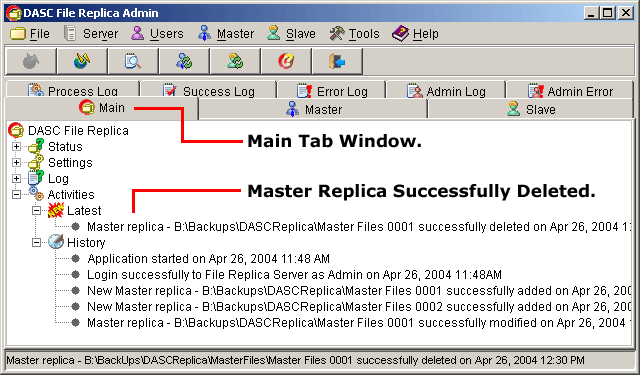 Master Replica Successfully Deleted
Master Replica Successfully Deleted
|