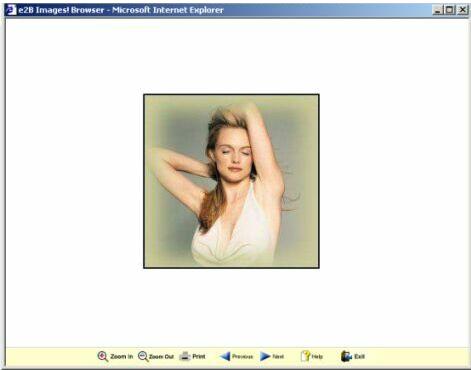On the e2B Images! Browser page, you will have the following
options:
Zoom In

- This icon increases the size of the current image.
Note:
- The only time that you can use the Reset
 icon is when you have clicked Zoom In or Zoom Out from normal view.
This icon resets magnification to 100% or normal view.
icon is when you have clicked Zoom In or Zoom Out from normal view.
This icon resets magnification to 100% or normal view.
- You can zoom in by a maximum of 10x from the normal view.
If the maximum magnification is reached, the Zoom In icon will disappear.
To make it reappear, click the Reset or Zoom Out icon.
Zoom Out

- This icon decreases the size of the current image.
Note:
- You can only zoom out by a maximum of 4x from the normal view.
If the minimum magnification is reached, the Zoom Out icon will disappear.
To make it reappear, click the Reset or Zoom In icon.
Print

- Clicking this icon will allow the user to print the viewed image.
Note:
- The current size of the image will reflect the size of the print out.
Next

- This icon will take you to the next available image.
Previous

- This icon will take you back to the previous image you have just viewed.
Note:
- The Next and Previous icons will only appear when
there an available image to be viewed. If you only have one image available, you
won't be able to see these icons.
Help

- This icon launches
e2B Images! Browser Help.
Exit

- This icon closes the e2B Images! Browser.
An alternative for closing the image browser is to click the X on the top right-hand corner of the window or to press
Alt+F4 simultaneously on your keyboard.
|