- To modify existing Media Device Setting file, expand System Settings folder,
expand Media Device folder and click Setting.
All existing Media Device Setting files will be shown. If there are more than ten (10)
available selections, a search engine will appear.
Click here for details on using
the extended search engine.
Note: If you do not want to use the extended search engine,
close the extended search engine and use the Next and
Previous buttons instead to navigate through the available selections.
To bring out the extended search engine, click the Search button.
- Once you have selected the desired Media Device Setting file to modify, this will bring
out the file's information page. Samples of Media Device Settings Information page are
shown below.
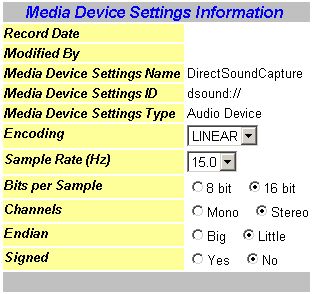 *** Media Device Settings for Audio.
*** Media Device Settings for Audio.
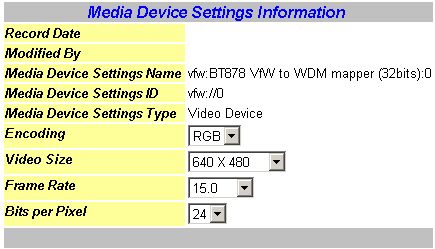 *** Media Device Settings for Video.
*** Media Device Settings for Video.
- On the information page, modify the desired fields.
Click here for details on modifying
existing document file.
- Clicking the Back button will take you back to the previous page
visited.
- Clicking the Search button will bring out the
extended search engine to search
for a particular Media Device Setting file to modify.
- Clicking the Reset button will remove the recently entered data and
bring back the original data entries of the file from the last saved.
- Once you are sure about your entries, simply move your cursor over the Save
button and press your left mouse button to update the modified Media Device Setting file.
A confirmation will appear either the action taken
was a success
or an error has occurred.
- Click the Cancel button to abort the operation and return to the
welcome page or main menu.
- Click the Help button to bring out the help guide for the current page.
Note: The Search button only appears when there
are more than ten (10) available selections of Media Device Setting files.
|