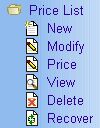Price List - This feature allows the Manager to create different price lists
files for Accounts created.
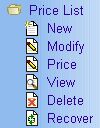
- To create a new price list file, expand the Price List folder
and then click New. This will bring out a blank form.
Fill up the form and save. A confirmation will appear if the action taken was
a success
or an error has occurred.
Click here for details on
creating a Price List file.
- To modify a price list file, follow what you did in creating a new price list file
but this time click Modify. Select the desired company balance you want
to modify and click on it. This will bring out the file's information page.
Edit the contents and save. A confirmation will appear if the action taken was
a success
or an error has occurred.
Click here for details on
modifying a Price List file.
- As for the rest; View,
Delete
and Recover,
click on the appropriate link for more details.
- To modify price list, click on Price.
Select a Price List.
Select a Subsidiary Account to bring out the file's information page.
Fill up the form and save. A confirmation will appear if the action taken was
a success
or an error has occurred.
Click here for details on
modifying an Account Price file.
|