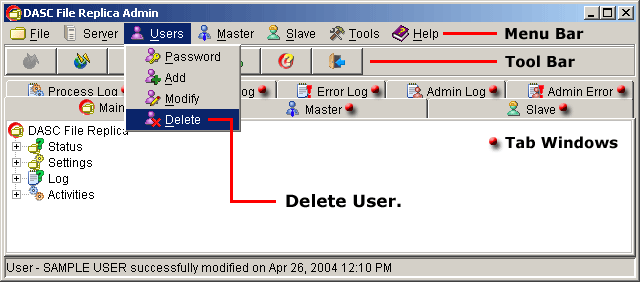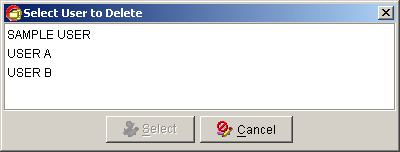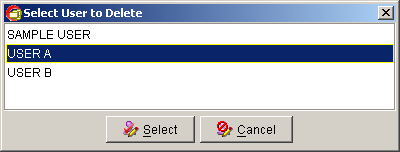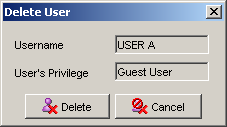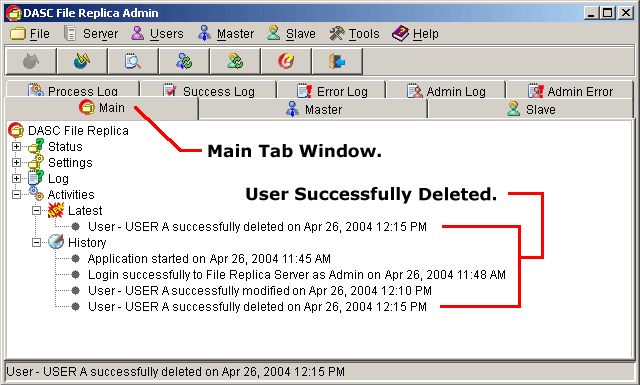Delete Users
To delete a user, go to "Users" > "Delete" from the Menu Bar.
See figure below.
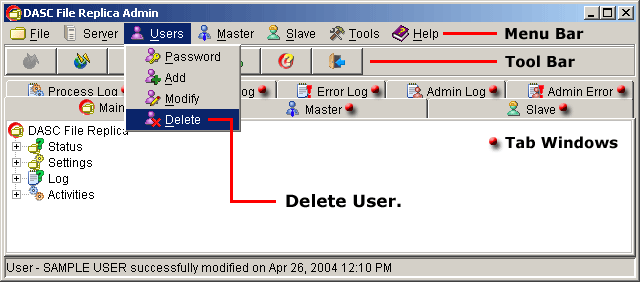 Delete Users
Delete Users
 NOTE:
<<< Click to view note.
NOTE:
<<< Click to view note.
The "Modify" and "Delete" functions are
only available when there are other users created and also if you
have a privilege to use these functions.
If there are more than one (1) users available, a list of users will prompt
you to select the desired user to delete. But, if there is only one (1)
user available, you will arrive immediately to the "Delete User" box.
See figure below.
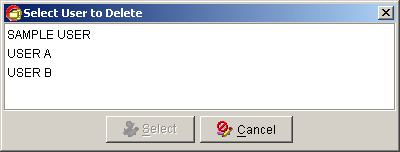 Select User to Delete
Select User to Delete
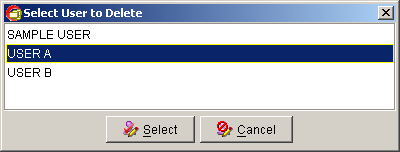 User Selected for Deletion
User Selected for Deletion
 NOTE:
<<< Click to view note.
NOTE:
<<< Click to view note.
To select the desired user to delete, you can either click the desired user
and then click the "Select" button or double-click the desired user.
The "Select" button will only be activated when you select a user.
The "Cancel" button when clicked upon will abort the operation and
closes the "Select User to Delete" box. See figure above.
After selecting the desired user to delete, this will bring out the
"Delete User" box. If sure, click the "Delete" button to remove
the user. Else, click "Cancel" button to abort the operation and
retain the user. See figure below.
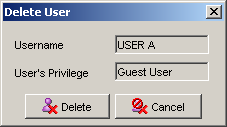 Selected User ready for Deletion
Selected User ready for Deletion
You can verify that the User has been deleted at the "Main Tab Window"
under "Latest Activities" as well on the "History Activities".
See sample figure below.
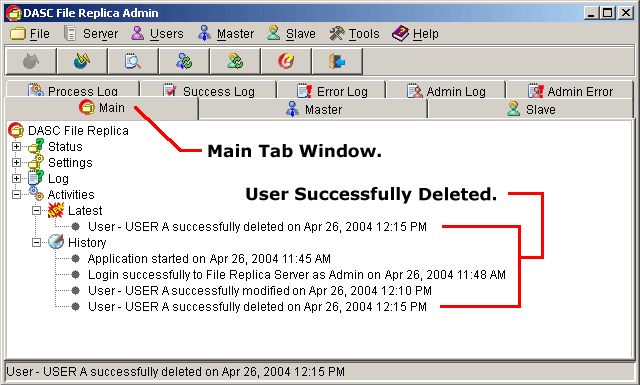 User Successfully Deleted
User Successfully Deleted
|