Add Users
To add a user, go to "Users" > "Add" from the Menu Bar.
See figure below.
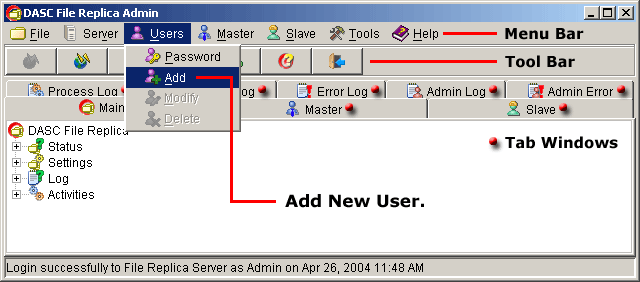 Add Users
Add Users
 NOTE:
<<< Click to view note.
NOTE:
<<< Click to view note.
The "Modify" and "Delete" functions are
only enabled when there are other users created and also if you
have a privilege to use these functions.
This will bring out the "Add New User" box. Enter the desired username
on the "Username" text field. Enter the password for the user on the
"Password" and "Retype Password" text fields respectively.
The "Password" and "Retype Password" must be exactly identical.
Lastly, select from the dropdown list of "User's Privilege" the privilege
you want to assign to the New User. See figure below.
 |
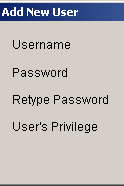 |
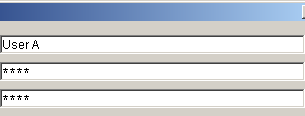 |
 |
 |
|
|
|
 |
Add New User Form
***Try to click the dropdown arrow to view the privileges available.
 NOTE:
<<< Click to view note.
NOTE:
<<< Click to view note.
Unless the "New Password" and "Retype Password" are
entered exactly the same and all fields have complete entries, the
"Add" button will not be activated. Make sure that no fields
are left unfilled. Incomplete entries will be impossible to save
your new user.
Once sure with your entries, click "Add" button to save the new user.
Otherwise, click "Cancel" button to abort the operation and close the
"Add New User" box.
You can verify that the User created has been added at the "Main Tab Window"
under "Latest Activities" as well on the "History Activities".
See sample figure below.
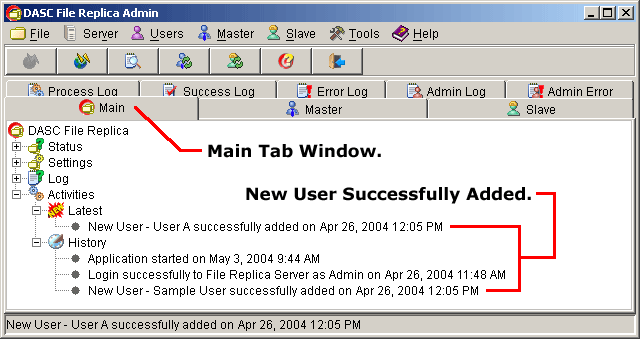 New User Successfully Added
New User Successfully Added
|