|
|
|||||
To view dumped server log files, go to "Tools" > "Server Log" > "View" from the menu bar. See figure below.
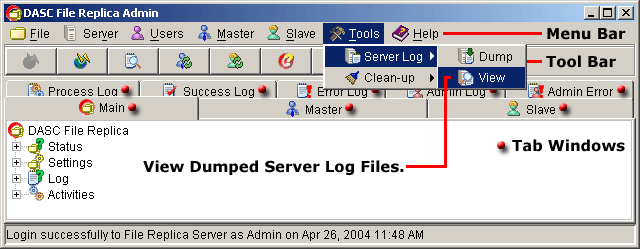
View Dumped Server Log Files
Once done, this will bring out the "Select DASC File Replica Server Log" window as shown below. This automatically brings you to the directory where the Dump Files are kept and show you the available Dump Files so you no longer have to locate further.
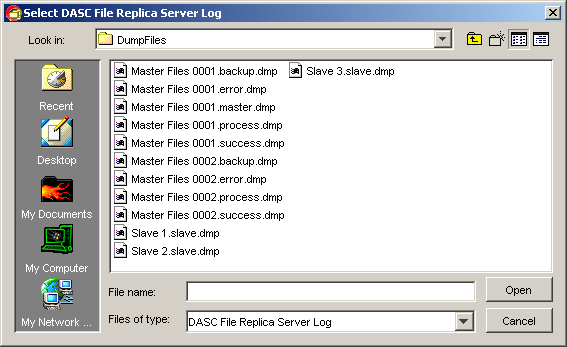
Select DASC File Replica Server Log
To select the a Dump File to open, click the desired file and this will be reflected on the "File name" text field as shown below.
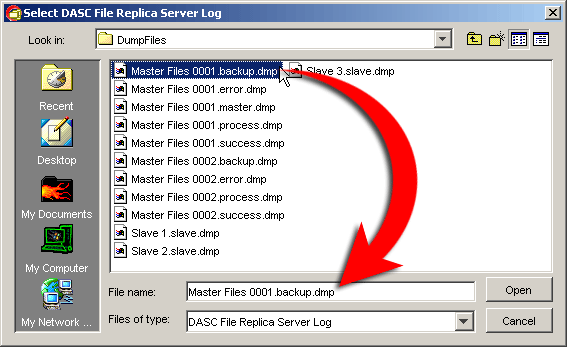
Server Log Dump File Selected
Once done click the "Open" button to view the log file in the "DASC File Replica Server Log Viewer". See sample figure below.
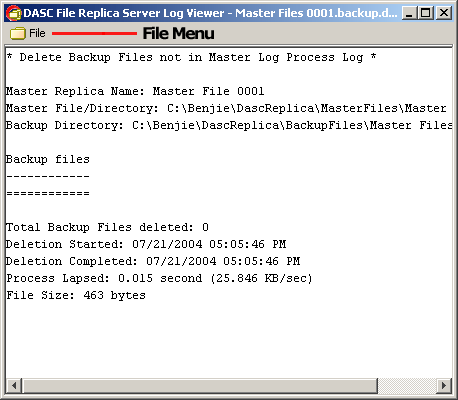
Log Viewer
If you want to view another file log, just click "File" and click "Open" on the Log Viewer as shown on the figure below. This will bring out again the "Select DASC File Replica Server Log" window and just follow the same process above.
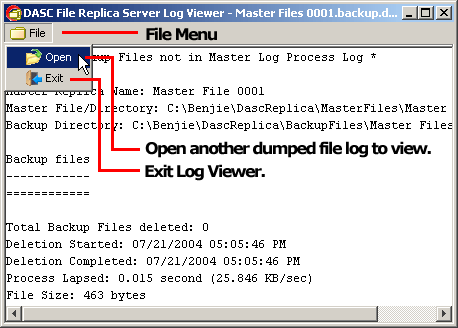
Open Another File Log / Exit Log Viewer
If you want to exit or close the Log Viewer after viewing the Dumped File Logs, click "File" and then click "Exit" on the Log Viewer. See figure above.
| » | |||||